Body


Microsoft Cellular MFA Setup
- On your computer navigate to https://aka.ms/MFASetup
- Login there as you typically would and follow the on-screen instructions.
- On the Security Info page, select '+ Add Method' to select another sign in method.
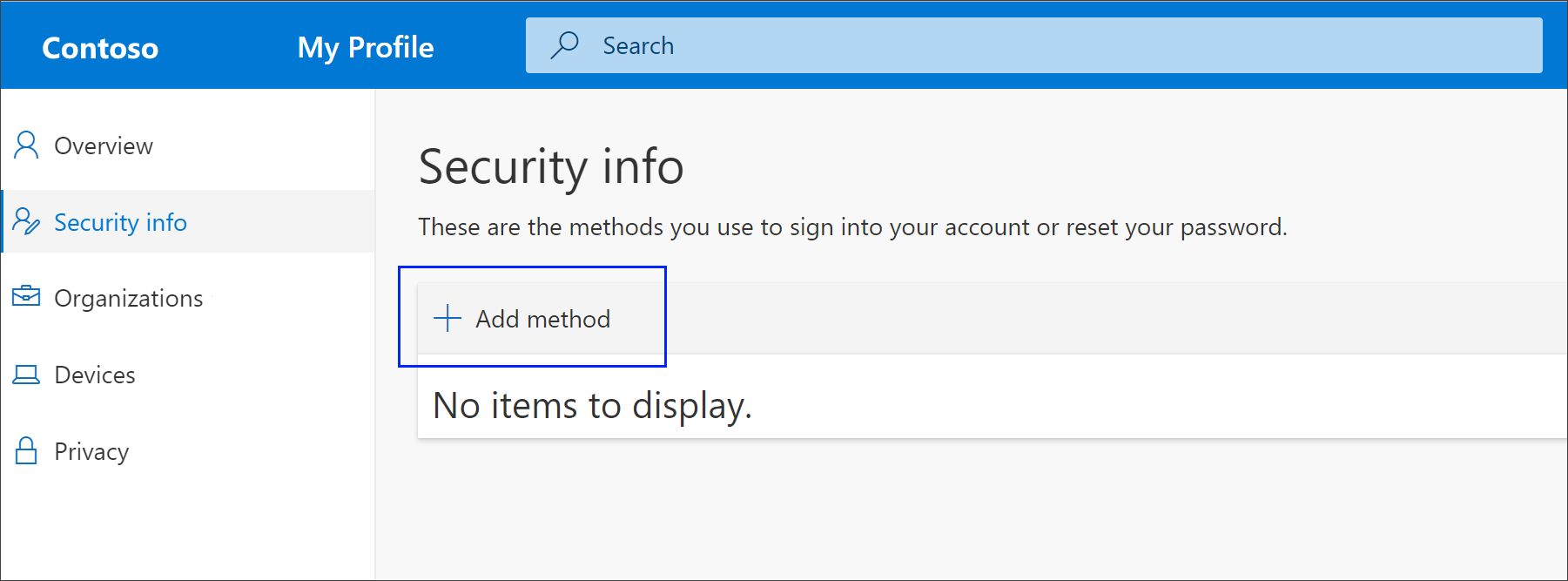
- From the selections of what methods to use for MFA, select 'Phone.'
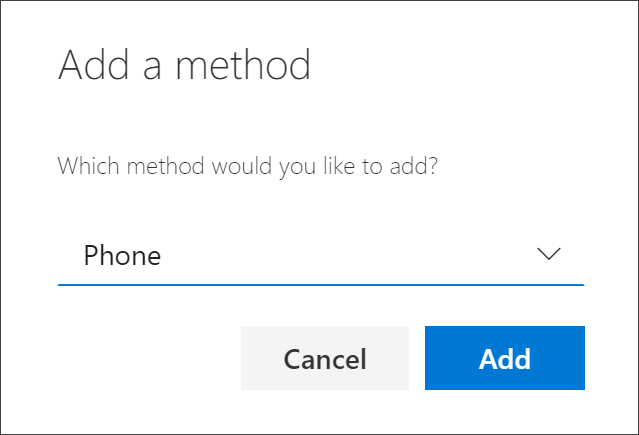
- Select your country code for your phone and enter in your phone number and select 'Text me a Code.'
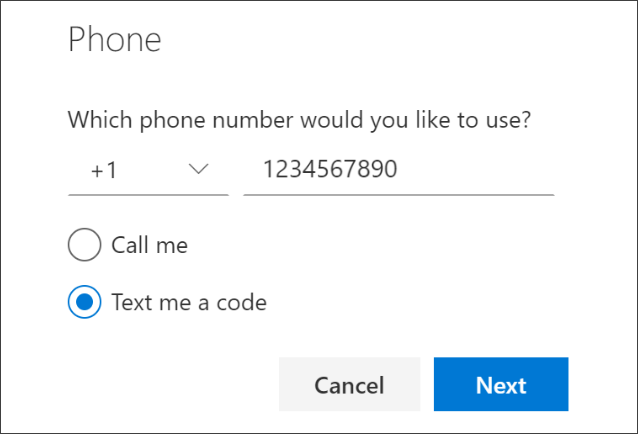
- You will receive a six digit code sent as an SMS message to your phone. Input this code into the setup window to approve the cell phone number.
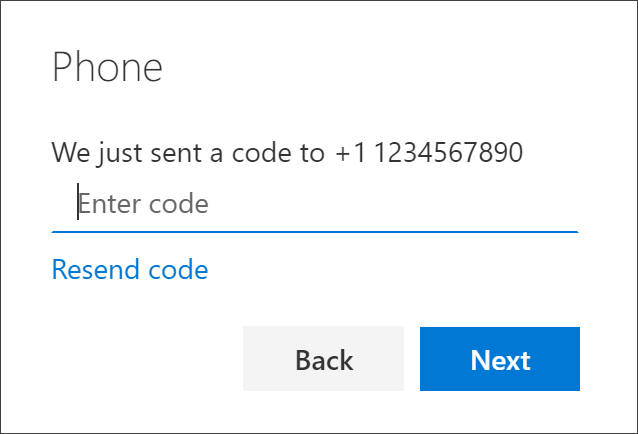
- Once you approve the code, you are set up to receive text messages for your authentication method.